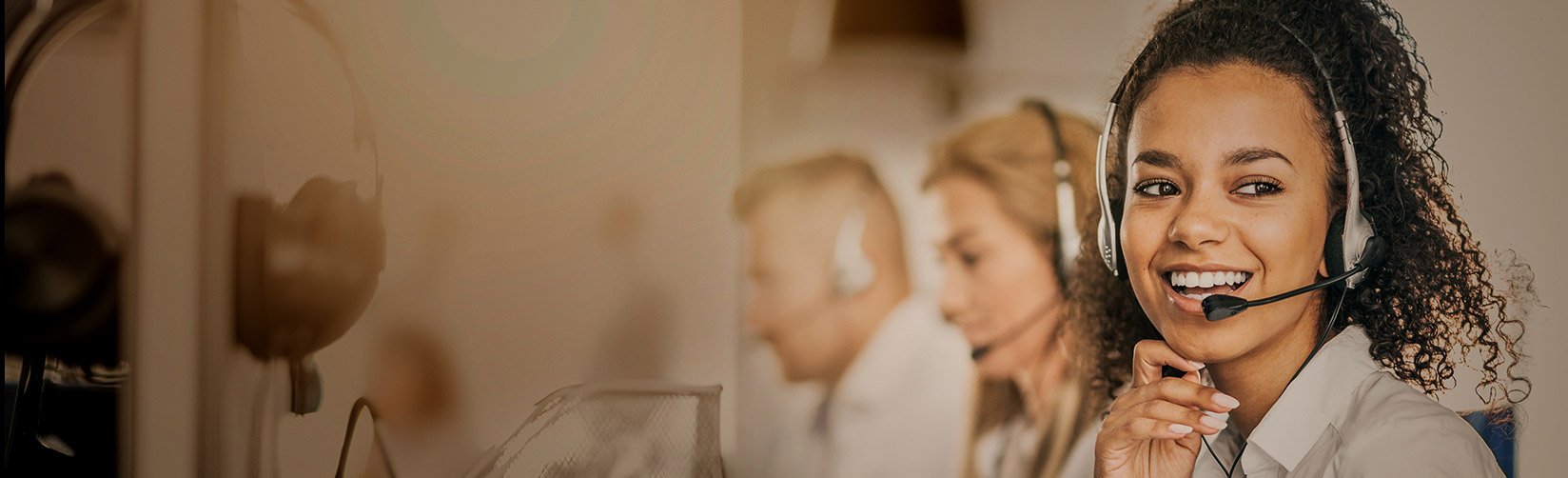We've answered frequently asked questions below. If you need more information, click the link after each answer to access our Technical Support Portal.
Camera
Q: What is the default IP address on Hanwha cameras?
If DHCP is not running on your network, the default IP address for Hanwha cameras is: 192.168.1.100. Learn More
Q: What is the default username and password on a Wisenet camera?
Default user: admin Default password: Users will be prompted to enter a password the first time the device is accessed via the web browser interface, Device Manager, or an NVR. Learn More
Q: Can I factory reset a Wisenet camera via WebUI?
Yes. When logged into a camera’s web interface, the option to factory reset the camera is located under the “System” menu. Click here for a detailed guide on returning Wisenet A series camera to factory settings
Q: How do I find my Wisenet camera device using the Wisenet Device Manager?
In the Wisenet Device Manager:
1. Make sure that the network your camera devices are on is enabled.
2. Click the “Search” button to initiate a network scan. Learn More
Q: How do I change the IP of multiple cameras at 192.168.1.100 via Wisenet Device Manager?
Q: How do I update the firmware on my Wisenet cameras?
NVR
Q: How do I reset the admin password on my Wisenet NVR?
Wisenet NVR devices are equipped with a “reset” button located on the back of the unit to assist with resetting the system admin user account password. Click here for a detailed guide on resetting the admin user password on Wisenet NVR devices
Q: Can I manually register a camera with my Wisenet NVR?
Yes. Wisenet NVR devices allow users to switch to “Manual mode” which enables you to add new camera devices to your system after initial setup. Learn More
Q: What is a P2P connection and how do I enable P2P on my Wisenet NVR?
The P2P function is a cloud service that allows the Wisenet mobile app full access to compatible Wisenet NVR and DVR devices for the viewing of live video, PTZ controls, fisheye de-warping, search and playback, as well as bookmarks. This feature eliminates the need to configure multiple port forwarding rules on your router, DDNS, or needing static IP addresses. Click here for a detailed guide on enabling a P2P connection for your Wisenet A series NVR devices
Q: How do I focus my Wisenet camera via the Wisenet NVR interface? (Motorized varifocal cameras)
Wisenet camera settings can be easily adjusted using the camera’s web interface. Click here for a detailed guide on changing your Wisenet camera settings
Q: How do I adjust my Resolution, Bit Rate, and FPS on the default profiles?
Wisenet camera settings can be easily adjusted using the camera’s web interface. Click here for a detailed guide on changing your Wisenet camera settings